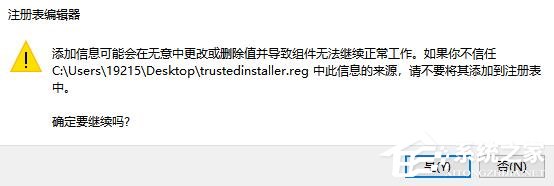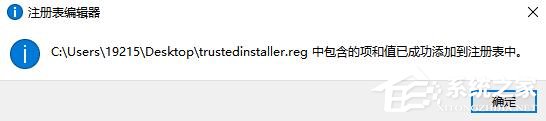用户在使用win10时,经常会遇到某些文件或软件操作需要trustedinstaller权限的问题。由于trustedinstaller权限是Windows内部权限,一般情况下没有权限获取。如何获取权限?让我们来看看。
Win10获取trustedinstaller权限
1、右键桌面新建一个文本文档,将以下代码复制到新的TXT文档中,命名为“trustedinstaller.txt”。
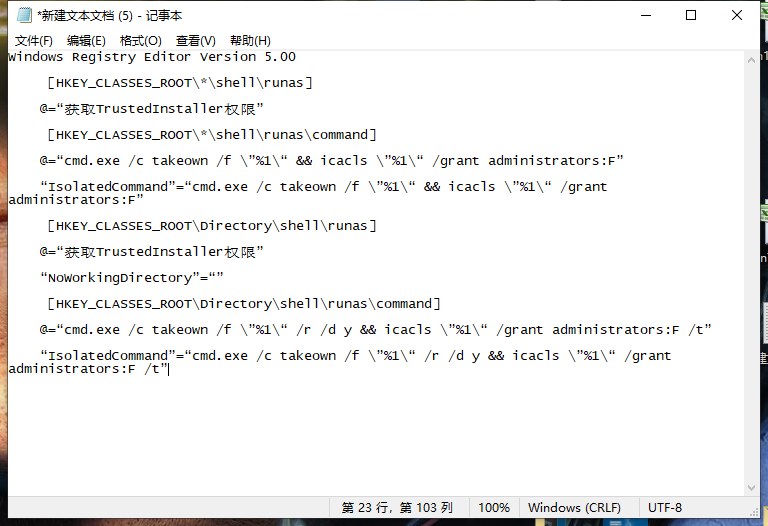
Windows 注册表编辑器版本5.00
[HKEY_CLASSES_ROOT\*\shell\runas]
@="获取TrustedInstaller 权限"
[HKEY_CLASSES_ROOT\*\shell\runas\command]
@="cmd.exe /c takeown /f \"%1\" icacls \"%1\" /grant 管理员:F"
"IsolatedCommand"="cmd.exe /c takeown /f \"%1\" icacls \"%1\" /grant 管理员:F"
[HKEY_CLASSES_ROOT\目录\shell\runas]
@="获取TrustedInstaller 权限"
“无工作目录”=“”
[HKEY_CLASSES_ROOT\目录\shell\runas\command]
@="cmd.exe /c takeown /f \"%1\" /r /d y icacls \"%1\" /grant 管理员:F /t"
"IsolatedCommand"="cmd.exe /c takeown /f \"%1\" /r /d y icacls \"%1\" /grant 管理员:F /t"
2. 将“trustedinstaller.txt”更改为“reg”后缀格式,然后双击。
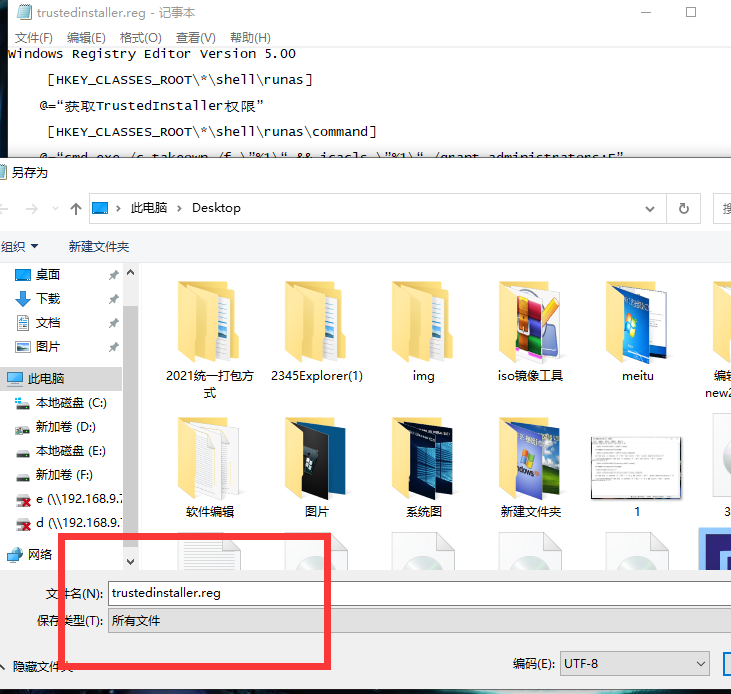
3.会有系统安全提示和确认提示。只需单击“确定”即可。